Custom Search API
- The Trackimize Team

- Apr 16, 2022
- 2 min read
Updated: Jan 17, 2024
This gives you the leverage to personalize your search widget to be specific for your company. With this procedure, you can add your company name and token thus delivering only results peculiar to your company added by you on this Trackimize page https://trackimize.com/input-the-lost-or-stolen-or-found. This literally gives you your own , Lost , Stolen and Found and Purchase Verification without your customers leaving your site.

1. Goto trackimize.com
2. Ensure you have filled the ownership form after adding at least 1 lost, stolen or found item and you are logged-in.
3. Goto the footer of the ownership page and click "Simple Integration".

4. Click on the "Copy link" button and paste in any text editor (In this instance you do not need a Premium Plan).
5. From the "Simple "Integration" Lightbox click on the
"Add a General Security Search button API to your webpage Free" and Copy Full Code. Paste it in the the HTML component of your site exactly where you want the widget displayed.

6. This displays all items on Trackimize, to make it personalized for your company, enter the HTML code and make some edits.
<script type="text/javascript"> window.companyName=""//Add your Company Name window.token=""// Add your Token
7. In the Script tag, Add your Company name like this
window.companyName="XYZ"//Add your Company Name8. Remember you pasted a text in editor from step 4? Goto to that editor and copy only the text after the domain name search query e.g. https://trackimize.com/embedded-security-search-private-mobile?search=28ca222a-8873-47fe-dsac-efe1d22133de".
9. Copy the part after "https://trackimize.com/embedded- security-search?search=" which is 28ca222a-8873-47fe-dsac-efe1d22133de.
10. Now Paste it in the window.token="" variable as shown
window.token="28ca222a-8873-47fe-dsac-efe1d22133de"
11. Save and launch your webpage, and you are done. You should see something like this.

12. This brings all the items you added. You now have your Lost, Stolen and Found on your website with Purchase Verification.
Search will only return items within your entries alone. You can always switch back to searching all entries on Trackimize by stopping at step 5 🤗.
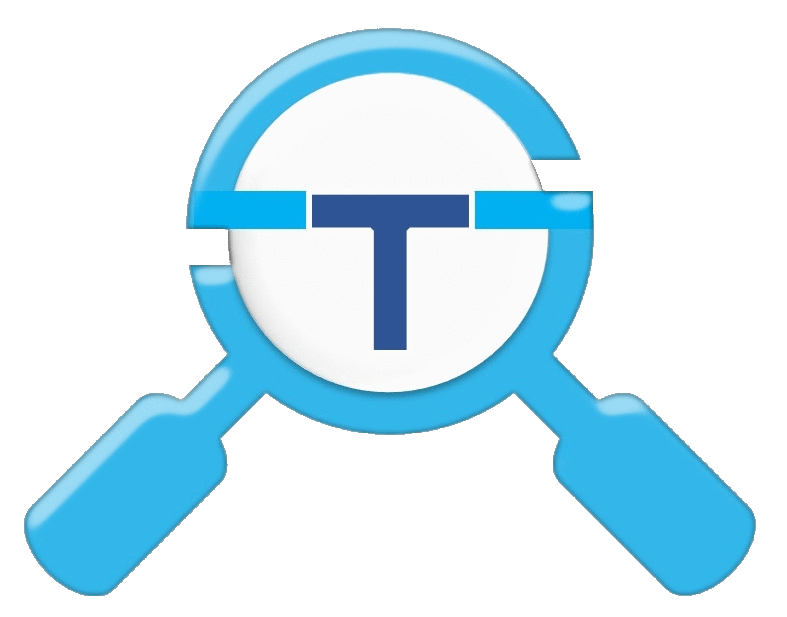



Comments